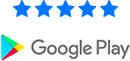Trygg’s mobile application is accessible worldwide and supported on both Android and iOS, ensuring that your staff can be supported anywhere in the world and on any hardware. We’ve developed Trygg’s mobile application to be user friendly while implementing a range of vital communication and safety features your staff need to do their job. Whether your staff need to report an incident, check in during travel, or request emergency assistance, the Trygg application will become a seamless addition to your staff’s daily routine.
To learn more about getting started with Trygg’s mobile application, or to troubleshoot any issues you may encounter, you can find Trygg’s mobile application FAQ below.
Once you’ve opened up the Trygg application, logging in is easy and straightforward. Simply enter the username and password provided to you by your organisation’s Dashboard manager or your Trygg account manager.
If you are a Dashboard manager, your login credentials provided to you by your Trygg account manager will also be used to access the mobile application.
If you’ve forgotten your password, or would like to reset your password, simply click on ‘I forgot my password’ on the application’s login page. Enter the email address associated with your Trygg account and select ‘Reset password’. This will send a link to your email address to reset your password.
Alternatively, you can contact your organisation’s Dashboard manager to reset your password.
It’s recommended you give Trygg both location and push notification permissions in order to promote the most secure, reliable, and efficient communication between yourself and your organisation’s Dashboard manager. Upon first installation and use of the Trygg app, on both iOS and Android, you should be prompted to give these permissions to Trygg.
Find below a walkthrough on how to manually enable the appropriate permissions for each device,
Location Permissions:
When tracking is turned on in the application, Trygg will use your location while you’re actively using the app, as well as while the app is in the background or not in use. This ensures real time tracking is working appropriately, and your location is being sent to your organisation’s Dashboard. For more information on privacy, location permissions, and how Trygg grabs your location, click here to view our privacy policy
To manually turn on tracking on iOS and Android,
iOS
Settings > Trygg > Location > Always
Android
Settings > Search ‘Trygg’ and select > Permissions > Location > Allow all the time
Notification Permissions
We recommend turning on notifications so you can keep in constant communication with your Dashboard team and be aware of any messages, mass alerts, and incidents as soon as they occur.
To manually enable notifications on iOS and Android,
iOS
Settings > Trygg > Notifications > Allow Notifications > ON
Android
Settings > Search ‘Trygg’ and select > Permissions > Notifications > Show Notifications (ON)
Any application that uses location services, or that sends a constant stream of information to another platform can have a considerable effect on a device’s battery. Trygg’s tracking feature is the main functionality that has an effect on a device’s battery; however, we have optimised this feature to reduce the drain it will have on your device’s battery.
If you find that you still need to prolong the battery life on your device, there are steps you can take in order to mitigate the drain Trygg has on battery performance,
1. Extend the amount of time between your location pings. This can either be done via the dashboard (located in the Staff Manager page) or the mobile application (located in the ‘Menu’ tab on the Dashboard page). We recommend setting the ping anywhere from 5 to 15 minutes for optimal battery life. Doing this will stretch the amount of time between each ‘location ping’ being sent to the dashboard, thus reducing the amount of information being sent and prolonging battery life. Ensure you communicate these changes with your designated Dashboard manager before taking this measure.
2. Switching off the tracking feature in your Trygg application when it is not necessary to share information with the Dashboard will considerably extend your battery life as this is Trygg’s main drain on a device’s battery. With location off, you will find Trygg will use the same amount of battery as any other messenger, such as WhatsApp.
Trygg continues to optimise battery usage for our tracking feature. If you find that Trygg is still using a considerable amount of battery, consider carrying around an external battery.
First, you should ensure tracking is enabled on your Trygg mobile application. Open Trygg and go to your ‘Dashboard’ tab. Ensure the slider at the top of your screen is toggled on, and that it reads ‘Tracking is on’. Trygg can only obtain your location when this setting is activated.
If your location is still not being sent, follow the below steps based on your mobile device,
iOS
Ensure the following permissions are given to Trygg on your mobile device:
Settings 🡪 Trygg 🡪 Location 🡪 Always
Remember to open the Trygg app at least once or twice a week to ensure continued tracking on your device.
NOTE: The Trygg application must be opened regularly as the iOS system will limit the tracker running in the background as it tries to prioritise other applications over Trygg. Trygg is designed to run in the background of your device when it tracks, so be sure it is opened at least twice a week to ensure the iOS system does not close it. Trygg must be running in the background of your device to continue to function properly.
Android
Ensure that the appropriate permissions are given to Trygg. To enable tracking on your Android device, follow these steps on your phone:
Settings 🡪 Search ‘Trygg’ and select 🡪 Permissions 🡪 Notifications 🡪 Show Notifications (ON)
If tracking is working properly, you should receive a push notification on your Android device that reads, ‘Trygg is actively using your location.’
Best practice tips:
Make sure tracking is switched to ON in your Trygg application
Set Location Service to “Always”
Have WIFI ON, this will ensure a more accurate location even if there is no Wifi available
Check your GPS strength on your device to ensure it is working properly
Open the Trygg application once or twice a day
The Trygg Dashboard is a web platform, accessible anywhere in the world from a desktop, laptop, and most tablet devices. We’ve built the Trygg Dashboard to allow our clients to easily communicate and interact with staff, monitor incidents on the ground, and oversee the safety of those using Trygg’s mobile application. Trygg’s Dashboard utilizes a wide range of features, from incident management to geofences, to allow your organisation to efficiently handle any situation that might arise.
To learn more about getting started with the Trygg Dashboard, or to troubleshoot any issues you may have, you can find Trygg’s Dashboard FAQ below.
Only a select number of users will have access to the Dashboard compared to the Trygg mobile application. The Dashboard is designed as a tool for security managers, country directors, operations managers, or whoever in your organisation is appointed to manage the platform.
Application users will not be able to use their login credentials to access the Dashboard. Upon initial setup of the Trygg software, your designated Trygg account manager will set up the Dashboard account that will provide access to the web platform. Once set up, yourself or your account manager can create additional login credentials for your Dashboard.
The login page for the Trygg Dashboard can be found on the home screen of our website: tryggglobal.com. There you will see a ‘Login’ button located in the top right section of the website’s banner.
Alternatively, the direct link to the dashboard is as follows: https://app.tryggglobal.com/dashboard
You can use the following link to access Admin functionalities: https://admin.app.tryggglobal.com/
Remember, only your account manager and a select number of people should have access to the Admin page for security reasons. If you lose access to your Admin functionalities, or forget your password, please contact your account manager.
If you have forgotten the login credentials to your Admin account, you must contact your Trygg account manager.
If you have forgotten your password for your Dashboard account, you can select ‘forgot password’ on the Dashboard login screen and enter the email associated with your account. This will email you a link to reset your password. Alternatively, you can also contact your Trygg account manager for assistance.
To change your password, first click on your user information which is located on the main Dashboard page in the upper righthand corner. Next, select ‘View Profile’. From this screen you will be able to change your password.
There are two ways to create new credentials for a Dashboard user. You can either contact your Trygg account manager to create the credentials for you, or you can create them yourself using the Admin login credentials provided to you by your account manager. To login using your Admin credentials, please follow the address: https://admin.app.tryggglobal.com/
Either yourself or your account manager can create a new mobile application user.
To create a new user yourself, first navigate to ‘Staff Manager’, located in your navigation bar to the left of your screen. Once in Staff Manager, you simply click ‘+ Staff’ at the top of your screen, and fill in the relevant details. Once complete, select ‘Add’, and the user will then be able to use Trygg’s mobile application with the username and password assigned to them.
Yes, you are able to edit or delete staff via the ‘Staff Manager’ tab, located in your navigation bar to the left of your Dashboard’s screen.
First, you should ensure tracking is enabled on the staff members mobile application. To do this, open Trygg and go to the ‘Dashboard’ tab. Ensure the slider at the top of the screen is toggled on, and that it reads ‘Tracking is on’. Trygg can only obtain location when this setting is activated.
Next, ensure that the location ping frequency is set appropriately. To check this, go to the ‘Staff Manager’ tab on your Dashboard, and find the line ‘Frequency Time’. The time listed will correspond to how frequently the staff’s location will be sent to the Dashboard.
If your staff members location is still not being sent, follow the following steps based on their mobile device,
iOS
Ensure the following permissions are given to Trygg on the mobile device:
Settings 🡪 Trygg 🡪 Location 🡪 Always
Remember to have your staff member open the Trygg app at least once or twice a week to ensure continued tracking on your device.
NOTE: The Trygg application must be opened regularly as the iOS system will limit the tracker running in the background as it tries to prioritise other applications over Trygg. Trygg is designed to run in the background of your device when it tracks, so be sure it is opened at
least twice a week to ensure the iOS system does not close it. Trygg must be running in the background of your device to continue to function properly.
Android
Ensure that the appropriate permissions are given to Trygg. To enable tracking on an Android device, follow these steps on the phone:
Settings 🡪 Search ‘Trygg’ and select 🡪 Permissions 🡪 Notifications 🡪 Show Notifications (ON)
If tracking is working properly, the staff member should receive a push notification on their Android device that reads, ‘Trygg is actively using your location.’
Best practice tips:
1.Make sure tracking is switched to ON in your Trygg application
2.Set Location Service to “Always”
3.Have WIFI ON, this will ensure a more accurate location even if there is no Wifi available
4.Check your GPS strength on your device to ensure it is working properly
Open the Trygg application once or twice a week